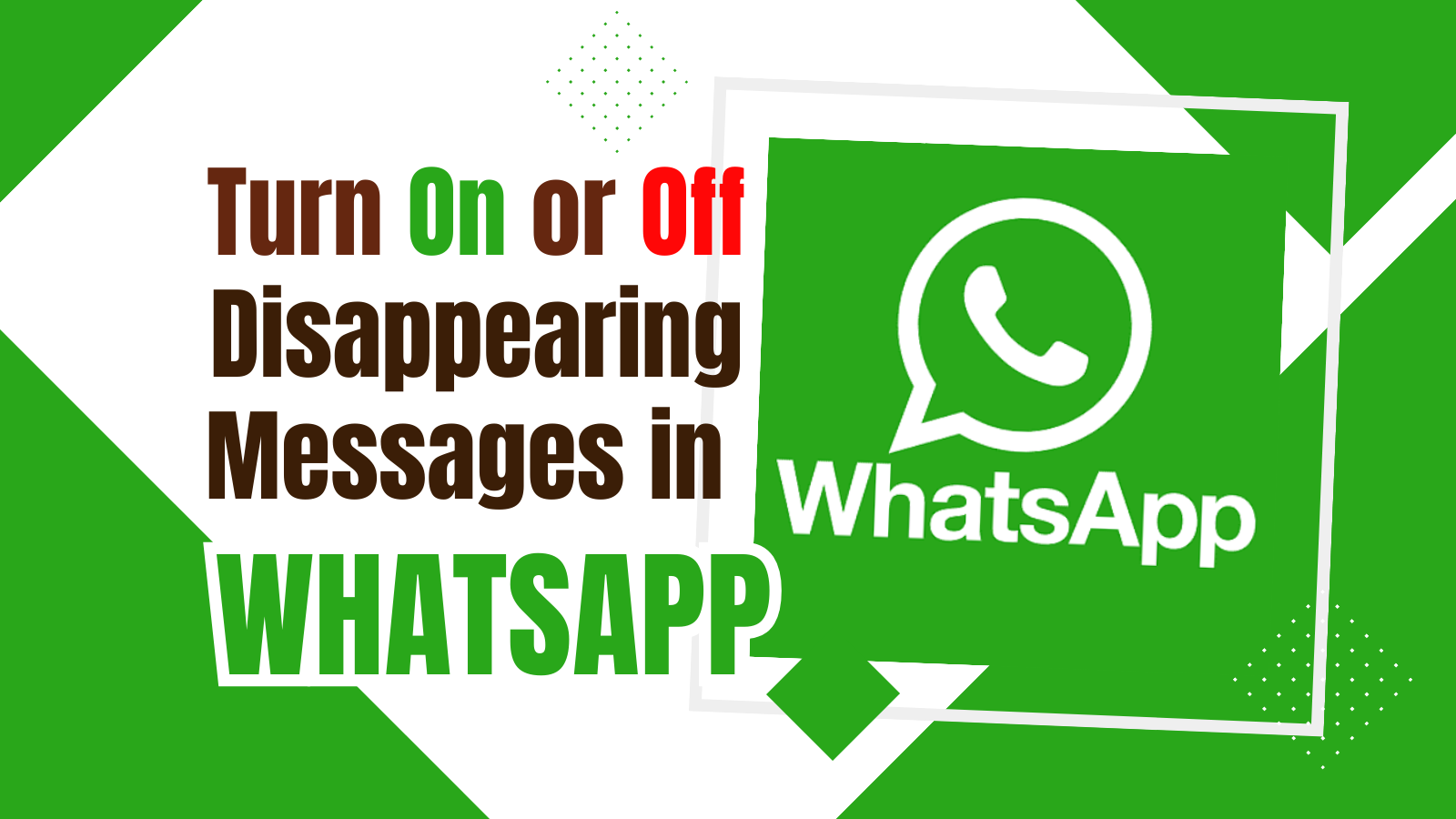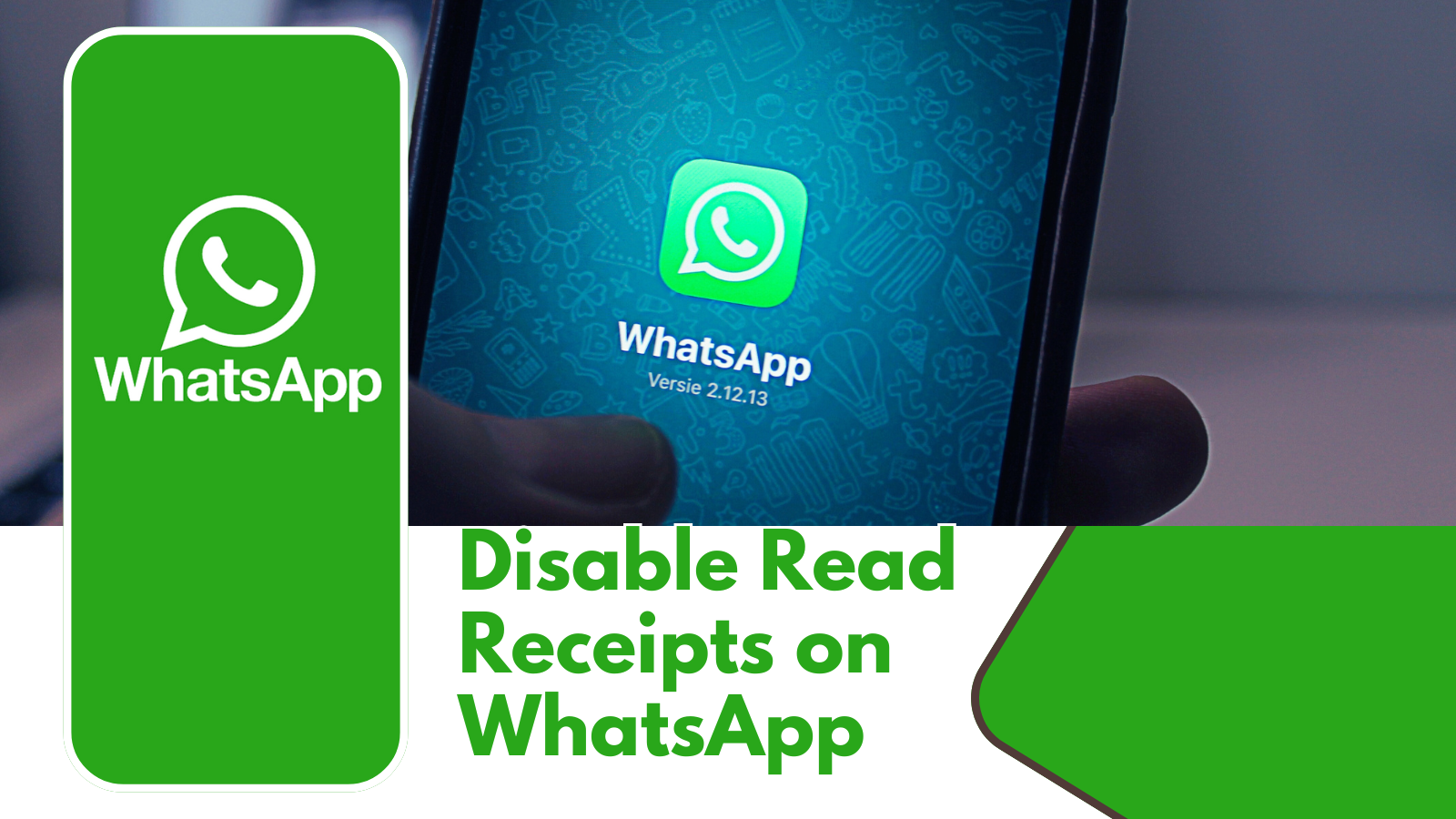In today’s connected world, sharing your location with friends and family has become an essential feature for convenience and safety. WhatsApp, being one of the most popular messaging apps globally, offers a straightforward way to share your location with others. Whether you’re meeting someone for coffee or need help finding your way, sharing your location can be a lifesaver. In this article, we’ll walk you through the steps to Send Your Location to others in WhatsApp.
What is location sharing?
Location sharing allows you to send your current or live location to someone via WhatsApp. This feature uses your phone’s GPS to pinpoint your location and share it with the recipient.
Benefits of sharing your location
Sharing your location can help your friends and family know where you are, make meeting up easier, and provide peace of mind for safety purposes.
Pre-requisites for Sharing Location on WhatsApp
Before you can share your location on WhatsApp, there are a few pre-requisites you need to ensure:
Necessary permissions
Make sure that WhatsApp has permission to access your location. This can be done in your phone’s settings under ‘App Permissions’.
Updated WhatsApp version
Ensure that you have the latest version of WhatsApp installed. Updates often include important features and security enhancements.
GPS enabled
Your phone’s GPS must be turned on. This allows WhatsApp to accurately determine your location.
Send Your Location to others in WhatsApp
Step-by-Step Guide for Android Users
- Open WhatsApp and navigate to the chat of the person you want to share your location with.
- Tap on the attachment icon (paperclip) located at the bottom of the screen.
- Select ‘Location’ from the options.
- Your current location will be displayed on a map. Tap on ‘Send your current location’ to share it.
Step-by-Step Guide for iPhone Users
- Open WhatsApp and go to the chat of the person you wish to share your location with.
- Tap the ‘+’ icon in the message box.
- Choose ‘Location’ from the menu.
- Your location will appear on the map. Tap ‘Send Your Current Location’ to share it.
How to Share Live Location
Live location sharing allows the recipient to see your real-time movements for a duration you specify. This is useful for tracking someone who is on the move.
Step-by-Step Guide for Android Users
- Open WhatsApp and select the chat of the person you want to share your live location with.
- Tap on the attachment icon (paperclip).
- Select ‘Location’.
- Tap ‘Share live location’ and choose the duration (15 minutes, 1 hour, or 8 hours).
- Tap ‘Send’ to share.
Step-by-Step Guide for iPhone Users
Open WhatsApp and open the chat of the person you want to share your live location with.
- Tap the ‘+’ icon.
- Select ‘Location’.
- Tap ‘Share Live Location’ and choose the duration you prefer.
- Tap ‘Send’ to share.
How to Share a Nearby Place or Landmark
Sometimes, you might want to share a nearby place rather than your exact location.
Here’s how you can do it:
- Open WhatsApp and navigate to the chat.
- Tap the attachment icon (Android) or ‘+’ icon (iPhone).
- Select ‘Location’.
- A list of nearby places will appear. Choose the place or landmark you want to share.
- Tap ‘Send’ to share the location.
How to Stop Sharing Your Live Location
Manual Stopping
You can manually stop sharing your live location before the chosen duration expires:
Open the chat where you are sharing your live location.
Tap ‘Stop Sharing’ under the live location message.
Automatic Expiry
Live location sharing will automatically stop after the duration you selected (15 minutes, 1 hour, or 8 hours).
Troubleshooting Location Sharing Issues
Common Problems and Solutions
If you encounter issues while sharing your location, consider the following solutions:
GPS signal issues: Ensure you have a clear view of the sky and that your GPS is turned on.
App permissions: Check that WhatsApp has location permissions enabled in your phone settings.
Internet connection: A stable internet connection is required for accurate location sharing.
Privacy Concerns and Safety Tips
Who can see your location?
Only the contacts you choose to share your location with will be able to see it. In group chats, everyone in the group will see your shared location.
Ensuring your privacy
- Only share your location with trusted contacts.
- Use live location sharing sparingly and stop sharing once it’s no longer necessary.
Best Practices for Safe Location Sharing
- Regularly review and manage your privacy settings.
- Be mindful of the duration you share your live location for.
- Avoid sharing your location in public or unsecured networks.
FAQs about Location Sharing on WhatsApp
How accurate is WhatsApp location sharing?
The accuracy of location sharing on WhatsApp depends on the GPS signal strength and the accuracy settings of your phone. Generally, it is quite precise, especially in open areas with a strong signal.
Can I share my location with multiple people?
Yes, you can share your location with multiple contacts or within group chats. Each recipient will receive your location update individually.
How long can I share my live location?
You can choose to share your live location for 15 minutes, 1 hour, or 8 hours. After this period, the live location sharing will automatically stop.
Is my location history stored?
No, WhatsApp does not store your location history. Your shared location is only available to the recipient for the duration you select.
What happens if I disable GPS?
If you disable GPS, WhatsApp will not be able to accurately determine your location. Ensure GPS is enabled for precise location sharing.
Can I share my location without an internet connection?
No, an active internet connection is required for WhatsApp to share your location. Ensure you have a stable connection when using this feature.
How do I update my location settings?
To update your location settings, go to your phone’s settings, find the location or GPS settings, and ensure WhatsApp has permission to access your location.
Is location sharing available in group chats?
Yes, you can share your location in group chats. All members of the group will be able to see the location you share.
How can I ensure my location is up-to-date?
For the most accurate and up-to-date location, ensure that your GPS is turned on and your internet connection is stable. Regularly check your phone’s location settings and permissions.
Conclusion
Sharing your location on WhatsApp is a handy feature that enhances connectivity and safety. By following the simple steps outlined above, you can easily share your current or live location with friends and family. Remember to consider privacy and safety while using this feature, ensuring you share your location only with trusted contacts. Whether you’re coordinating a meetup or ensuring someone knows where you are, WhatsApp’s location sharing can be a valuable tool.