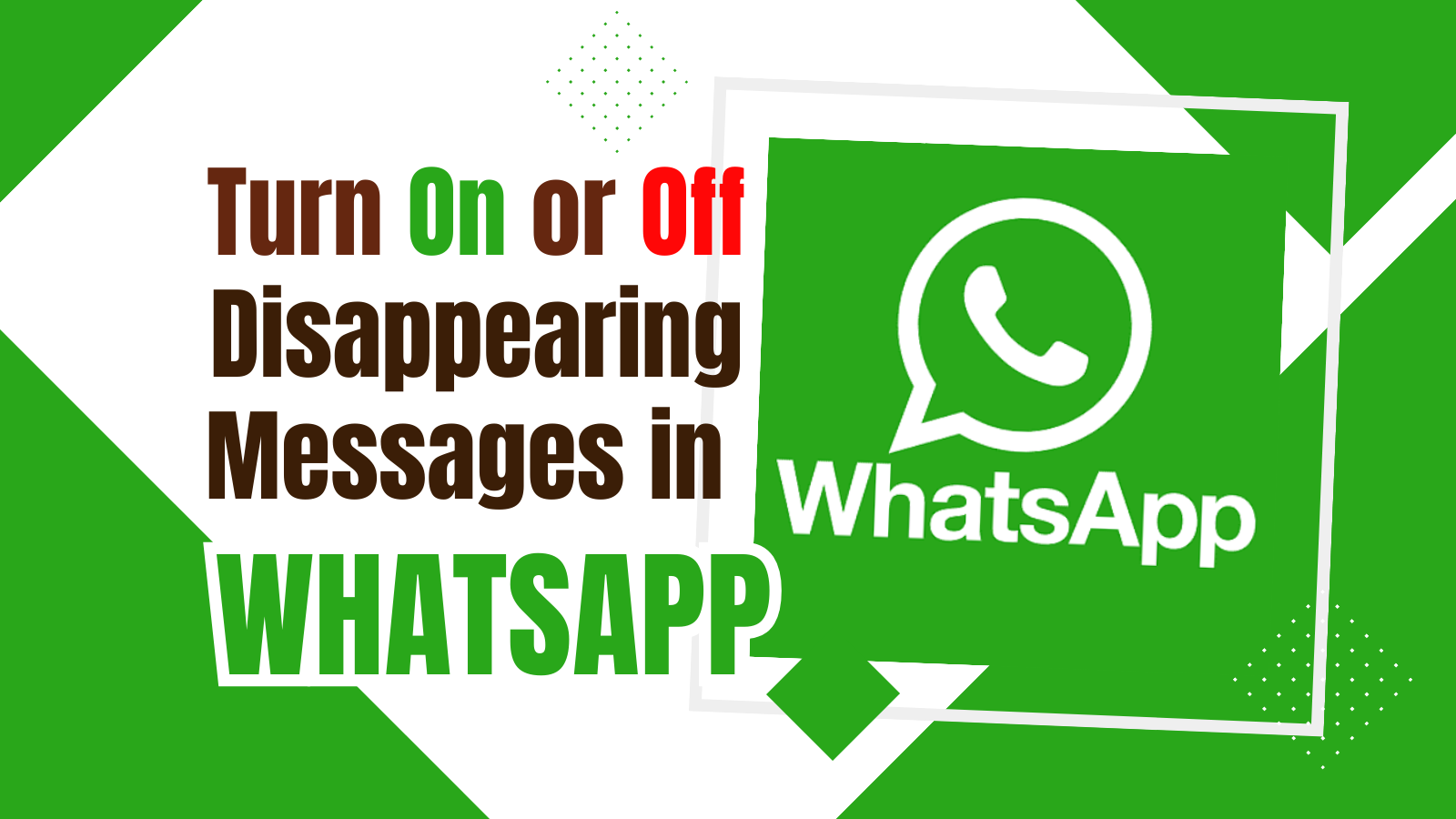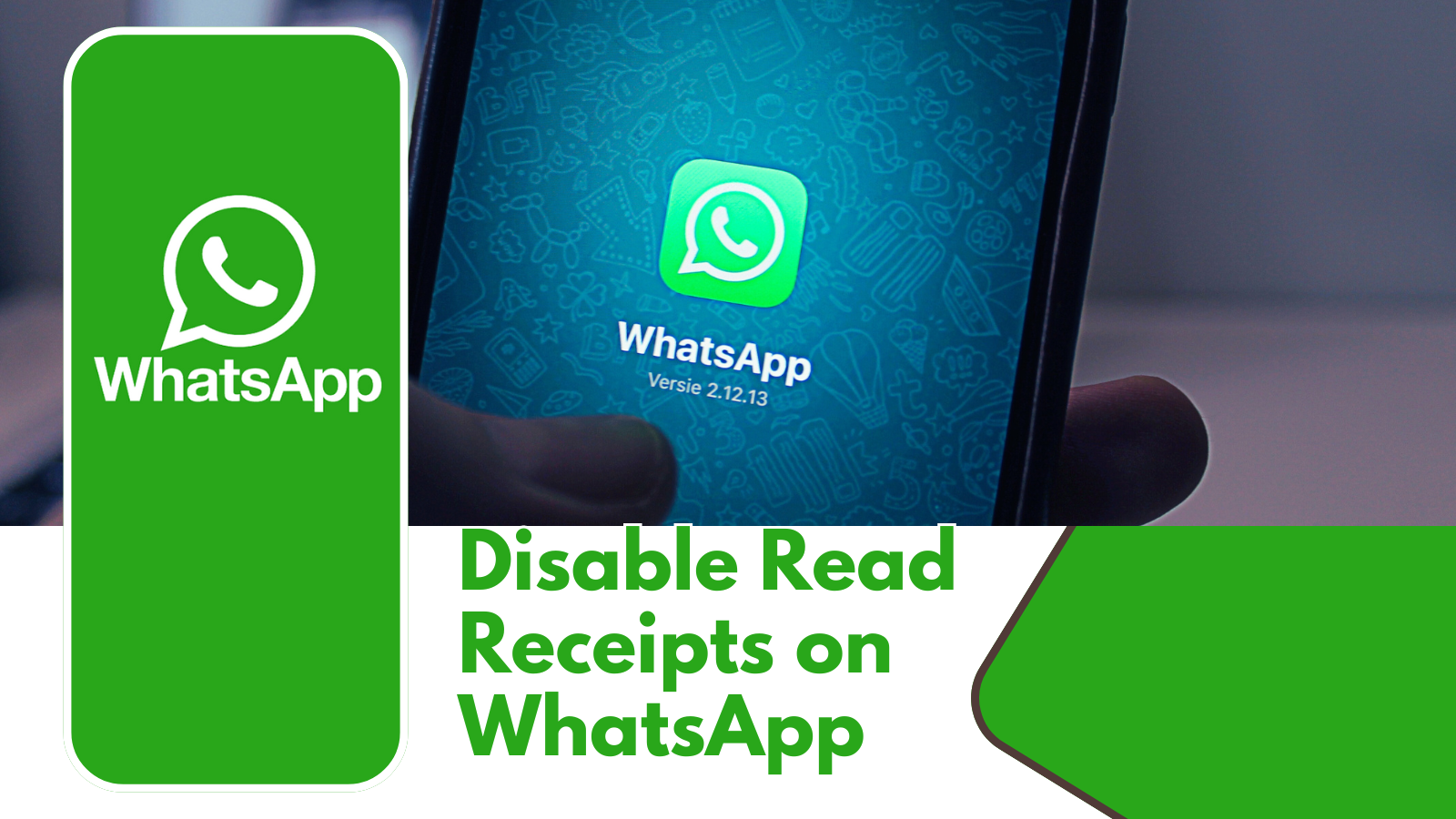Instagram is a modern platform for sharing your life, creativity, and moments with the world. Sometimes, one photo or video just isn’t enough to capture a story. Whether you’re documenting a special event, showcasing a product line, or simply sharing a day in your life, using Instagram’s carousel feature to post multiple photos or videos is a game-changer. Here is the steps to make the most of this feature, make sure your posts are engaging and impactful.
Share a Post with Multiple Photos or Videos on Instagram: Step-by-Step Guide
Open the Instagram App
First things first, you need to open the Instagram app. Locate the app icon on your phone’s home screen—it looks like a small camera in a gradient box. Tap on it to open Instagram.
Start Creating a New Post
Once the app is open, you’ll find a plus (+) icon at the bottom center of the screen. This icon is your gateway to creating new content. Tap on it to start the process.
Select the Carousel Option
After tapping the plus (+) icon, you’ll be taken to the new post screen. Here, you’ll see three options: Post, Story, and Reels. Ensure you’re on the “Post” tab. Now, look for the square icon with layered images—this is the carousel icon. Tap it to enable the feature that allows multiple photos or videos in a single post.
Choose Your Photos or Videos
Now that you’ve enabled the carousel option, it’s time to select your photos or videos. You can choose up to 10 items. Tap on each photo or video you want to include. A number will appear on each selected item, indicating its order in the carousel. You can also drag and drop to reorder them if needed.
Edit Your Photos or Videos
Instagram provides a suite of editing tools to make your photos and videos pop. Once you’ve selected your media, you can apply filters, adjust brightness, contrast, and other settings. If you want to edit each photo or video individually, tap the “Edit” button on each one. This step allows you to ensure each part of your carousel looks its best.
Add Captions and Tags
Captions are crucial for engaging your audience. Write something compelling, informative, or fun to accompany your carousel. You can also tag people, which is great for collaborations or giving credit. Don’t forget to add location tags if relevant; they can increase the reach of your post.
Use Advanced Settings (Optional)
Before sharing your post, consider exploring Instagram’s advanced settings. Here, you can turn off commenting if you prefer, add alt text for better accessibility, and more. These settings are optional but can enhance your post’s effectiveness and accessibility.
Share Your Post
Once you’re satisfied with your carousel post, it’s time to share it with the world. Tap the “Share” button, and your post will be published to your profile. Your followers can now swipe through your carousel, enjoying multiple photos or videos in one seamless post.
Conclusion
Sharing multiple photos or videos in a single Instagram post is a fantastic way to tell a more complete story, engage your audience, and make your profile more dynamic. By following these steps, you can create compelling carousel posts that capture and hold your followers’ attention. So go ahead, try it out, and see how this feature can enhance your Instagram experience!
FAQs
How many photos or videos can I add in one post?
You can add up to 10 photos or videos in a single carousel post on Instagram.
Can I edit the order of the photos or videos after posting?
No, once the post is published, you cannot change the order of the photos or videos. Make sure you’re happy with the sequence before sharing.
What type of content works best in carousel posts?
Carousel posts are great for tutorials, step-by-step guides, event highlights, product showcases, and storytelling.
How do I delete a photo or video from a carousel post?
Currently, you cannot delete a single photo or video from a carousel post once it’s published. You would need to delete the entire post and re-upload it.
Can I add music to my carousel post?
Music can only be added to Instagram Stories and Reels, not to carousel posts.