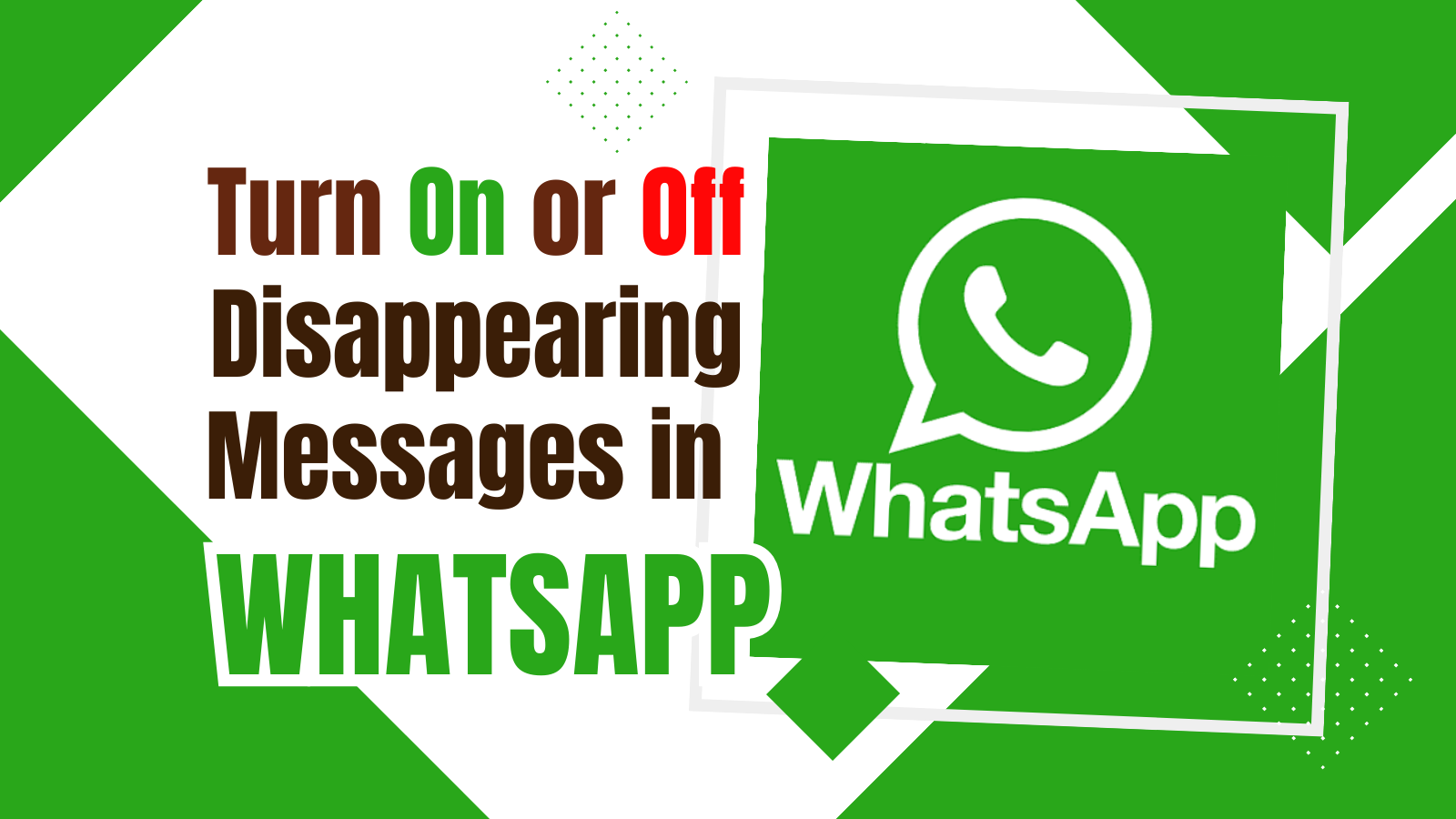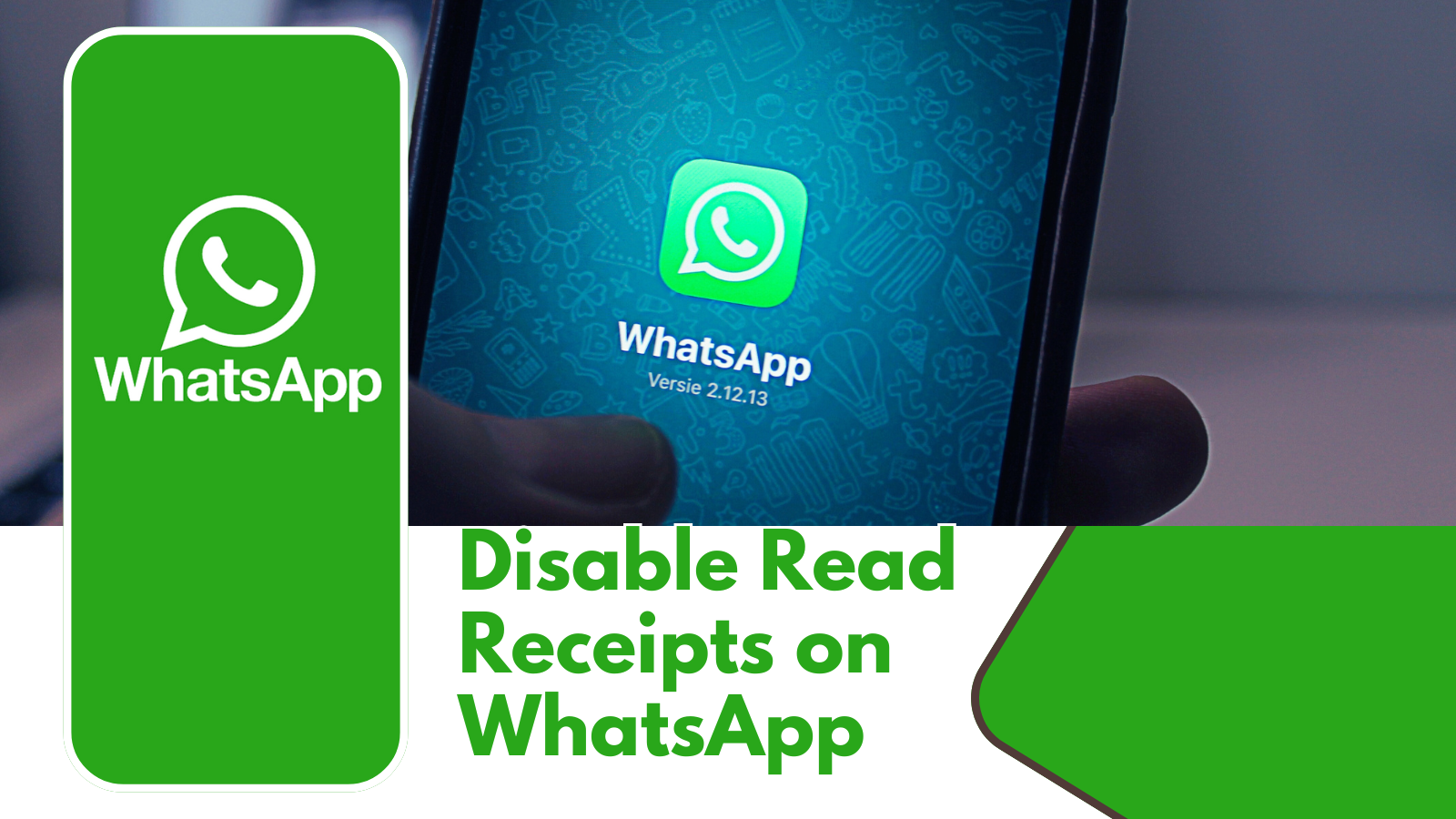The security of our personal information is paramount. WhatsApp become an integral part of our daily lives, carrying countless personal conversations and sensitive information. With privacy concerns at an all-time high, WhatsApp offers end-to-end encryption not only for messages but also for backups. Now, time to know the process of turning on and off end-to-end encrypted backups in WhatsApp, ensuring your data remains secure.
Why We Should Use End-to-End Encrypted Backups?
Benefits of Security
Turning on end-to-end encrypted backups means that your chat history and media stored in the cloud (Google Drive for Android and iCloud for iOS) are also protected. The extra layer of security makes sure that your backup can’t be accessed by anyone without the proper credentials, even if the cloud service is compromised.
Protecting Personal Information
We all store sensitive information in our chats—whether it’s personal conversations, business discussions, or shared media. End-to-end encrypted backups help protect this information from unauthorized access and potential breaches.
Way to Turn On and Off End-to-End Encrypted Backup in WhatsApp
Prerequisites for Encrypted Backups
Requirements for Activating Encryption
Before you Turn On encrypted backups, make sure your WhatsApp is updated to the latest version. Both Android and iOS users need a stable internet connection, enough storage space, and a strong password or 64-digit encryption key.
Compatibility with Different Devices
Encrypted backups are supported on devices running Android 5.0 and above and iOS 10 and above. Make sure your device meets these requirements to enable this feature.
How to Turn On End-to-End Encrypted Backup in WhatsApp
Step-by-Step Guide for Android Users
- Open WhatsApp and tap the three dots in the top right corner.
- Go to Settings.
- Select Chats.
- Tap on Chat Backup.
- Choose End-to-End Encrypted Backup.
- Create a password or use a 64-digit encryption key.
- Tap Create to encrypt your backup.
Step-by-Step Guide for iOS Users
- Open WhatsApp and go to Settings.
- Tap on Chats.
- Select Chat Backup.
- Tap on End-to-End Encrypted Backup.
- Follow the instructions to create a password or use a 64-digit encryption key.
- Tap Create to start the encryption process.
Creating a Backup Password
A strong password is crucial as it ensures that your backup remains secure. Avoid common passwords and include a mix of letters, numbers, and special characters.
Tips for Creating a Secure Password
- Use at least 12 characters.
- Combine uppercase and lowercase letters.
- Include numbers and special characters.
- Avoid using easily guessable information like birthdays or names.
Using a 64-digit Encryption Key
A 64-digit encryption key is an alternative to a password. It’s a complex string of numbers and letters that provides robust security for your backup.
How to Generate and Store Your Key
- WhatsApp will generate the key for you during the setup.
- Write it down and store it in a secure place.
- Do not share your key with anyone.
Verifying Your Encrypted Backup
Checking If Your Backup is Encrypted
After setting up, you can verify if your backup is encrypted by:
- Going to Settings > Chats > Chat Backup.
- Checking the End-to-End Encrypted Backup section to see if it’s enabled.
How to Turn Off End-to-End Encrypted Backup in WhatsApp
Step-by-Step Guide for Android Users
- Open WhatsApp and tap the three dots in the top right corner.
- Go to Settings.
- Select Chats.
- Tap on Chat Backup.
- Choose End-to-End Encrypted Backup.
- Tap Turn Off and enter your password or key to confirm.
Step-by-Step Guide for iOS Users
- Open WhatsApp and go to Settings.
- Tap on Chats.
- Select Chat Backup.
- Tap on End-to-End Encrypted Backup.
- Select Turn Off and confirm by entering your password or key.
Managing Your Backup Settings
Adjusting Backup Frequency
- You can adjust how often WhatsApp backs up your data:
- Go to Settings > Chats > Chat Backup.
- Choose Backup Frequency and select daily, weekly, or monthly.
Managing Storage Space
To manage storage:
- Go to Settings > Storage and Data.
- Tap Manage Storage to see which chats are taking up the most space and clear unnecessary data.
- Restoring Encrypted Backups
How to Restore from an Encrypted Backup
To restore:
- Reinstall WhatsApp and verify your phone number.
- Follow the prompts to restore from your backup.
- Enter your password or encryption key when prompted.
Troubleshooting Common Issues
If you encounter issues:
- Ensure you have a stable internet connection.
- Verify that your WhatsApp is updated.
- Double-check your password or encryption key.
Frequently Asked Questions
What Happens If I Lose My Password?
If you lose your password, you will not be able to restore your backup. This highlights the importance of storing your password or encryption key securely.
Can I Use Biometric Authentication for Backups?
As of now, WhatsApp does not support biometric authentication for accessing encrypted backups. You must use your password or encryption key.
Are My Chats Safe Without Encrypted Backups?
While your chats are encrypted during transmission, backups not encrypted with end-to-end encryption may be accessible to third parties, depending on the cloud storage provider’s security.
How Often Should I Update My Backup Settings?
Regularly check and update your backup settings to ensure they align with your current security needs and preferences.
What Are the Risks of Not Using Encrypted Backups?
Without encrypted backups, your chat history and media stored in the cloud could be more vulnerable to unauthorized access and breaches.
Conclusion
Securing your personal data on WhatsApp is essential in today’s digital landscape. By turning on end-to-end encrypted backups, you add an additional layer of protection to your valuable information. Follow the steps outlined in this guide to enable or disable this feature and manage